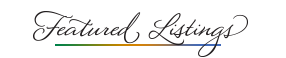How to Change Your Email Frequency in Outlook
My email frequency is based on my patience level. If you ask my Sacramento real estate clients how much patience I have as a Realtor, they will tell you I possess a never-ending abundance of patience. There is no drought in my patience level. If you ask my husband, on the other hand, he will stare at you with widened eyes and, being a smart guy, if I’m around, he won’t utter a word. He will just smile, but his bugged-out eyes give him away.
The main problem with emails on the iPhone is the minimum time to auto check email is every 15 minutes and, if you want to download emails faster than that, you’ll need to manually do it. Which is yet another reason why I continually charge my phone in the car when I’m on the road. Plus, Ingress eats up a lot of battery life, too. And THAT reminds me of another story you’ll enjoy, but I’ll get to that at the end.
My purpose of this blog today is to let Realtors and others know that they can change the email frequency that their email downloads if they are using an email client like Outlook. I also receive company mail through Google but, for efficiency reasons, I forward that mail so every email comes to my Outlook account. My email downloads every 2 minutes, making me constantly on top of what’s going on. Another benefit of the 2-minute download is the email doesn’t go to my iPhone first.
Not everybody else is on that kind of email frequency schedule, though. Because I’ll get an email from an agent asking a question, and I will answer her question and then, perhaps, in a separate email a minute later elaborate. Well, if that agent doesn’t have her email set up to download frequently, she won’t receive that second email for a while. Like maybe not until the following day, and then she’ll think it’s a duplicate and delete it by mistake.
If you’d like to receive your email more frequently, here is how you do it: Tools > Run Schedule > Edit Schedules and then double click on Send & Receive All. You will see a box to change the frequency to the number of minutes you would prefer. Of course, if you’re expecting an urgent email, you can click on the tool bar “send and receive all” until you’re blue in the face, and discover it’s like waiting for a pan of water on the stove to boil.
Oh, and the Ingress thing? I received an email from a woman who lives near Clear Lake, CA, and she asked, after reading one of my blogs, if she had a portal in her yard. That made me laugh. She does. I explained how to get rid of the portal or, if she prefers, she could instead periodically hack her portal all day long. Which is kinda like hitting that “send and receive all” because it doesn’t always work the way you want it to. You can burn out a portal. You’re better off changing the email frequency and being patient for a minute or two.